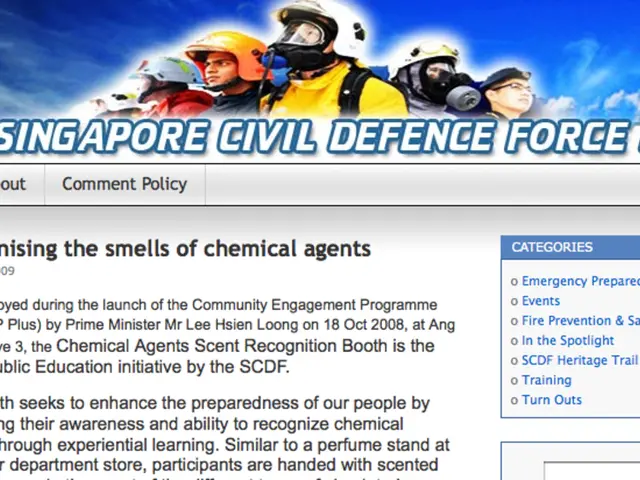Mastering Zotero: A Walkthrough for Learning Reference Management Apps
In the world of academic writing, managing references and creating accurate citations can be a daunting task, especially for longer projects. But fear not, as Engineering Correspondent Bridget Denzer is here to guide you through the process of using Zotero, a powerful reference management tool that can make your citations virtually self-managing.
Setting Up Zotero and Plugins
To begin, download and install the Zotero desktop client from zotero.org. Once installed, navigate to the Preferences (Edit > Preferences on PC; Zotero > Preferences on Mac), then click the "Cite" tab. Under the "Word Processors" section, install the Microsoft Word plugin to add a Zotero tab to your Word ribbon. Don't forget to also install the Zotero Connector browser extension to save sources directly from your browser into Zotero.
Adding Citations in Microsoft Word
Open your Word document and locate the Zotero tab in the toolbar. Place the cursor where you want to insert an in-text citation or footnote. Click “Add/Edit Citation” in the Zotero tab. A search bar will appear. Search by author, title, or keyword to find the source in your Zotero library. Select the appropriate source; hit Enter or Return to insert the citation. You can edit citations by clicking on them and choosing “Add/Edit Citation” again. When done, place your cursor where you want the bibliography to appear and click “Insert Bibliography.” Zotero will automatically compile all cited references in the chosen citation style.
Managing Citations Using the Browser
When browsing academic articles, books, or web pages, click the Zotero Connector icon in your browser’s toolbar to save references to your Zotero library. Organize these sources into collections and add notes or tags before using them in Word or other platforms.
Using Zotero with Google Docs (Browser-based)
After installing the Zotero Connector, open a Google Doc. A Zotero menu will appear automatically after authenticating with your Google account. Use this menu to insert citations and bibliographies similarly to how you would in Word.
Additional Notes
Zotero supports many citation styles (APA, MLA, Chicago, Vancouver, etc.), which you can select in Zotero preferences or the Word plugin at citation insertion. Always verify citations for accuracy. Zotero manages citation formatting automatically, allowing you to focus on your writing and research rather than citation details.
Remember, this setup integrates Zotero seamlessly with both Microsoft Word and your web browser to streamline reference management and ensure consistent, properly formatted citations and bibliographies. For more tips and tricks on using Zotero, check out our other articles such as "Citations, Citations, Citations: A Guide to Keeping Track of these Pesky Beasts".
[1]: This is a placeholder for an in-text citation. Replace with the actual citation when using in your document. [2]: Another placeholder. [3]: This is a placeholder for a Google Docs citation. Replace with the actual citation when using in your document. [4]: Another placeholder for a Microsoft Word citation. [5]: This is a placeholder for a note or additional information. Replace with the actual information when using in your document.
- In the world of education-and-self-development, where independent work on projects like junior papers or senior theses is common, using technology such as Zotero can boost productivity by managing references and creating accurate citations.
- Zotero, a powerful reference management tool, can be virtually self-managing, allowing for personal-growth through effective academic writing.
- In online-education environments, particularly Google Docs, Zotero can be integrated to insert citations and bibliographies, ensuring the learning process is unfettered by citation details.
- Mastering Zotero can lead to improved productivity and a smoother learning experience, as it allows for easy organization and consistent formatting of sources, promoting a more focused approach to education and self-development.